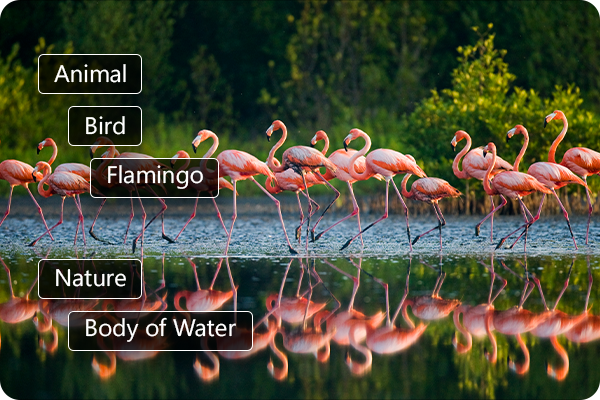ACDSee Photo Studio for Mac is packed with features to help you manage, search, view and develop your photos.
Learn more about these features below.
Organize & Search
NEW AI Keywords
For photographers, time is better spent capturing moments than searching for them. With zero-effort AI Keywords, your entire library becomes instantly searchable—no tagging, no wasted time. Find any shot in seconds, whether it’s your best landscape, a portrait session, or your latest creative experiment. Reclaim your time behind the camera, not behind the keyboard.
Keyword Management
ACDSee comes pre-loaded with a variety of usable keyword sets. You can also create sets of related categories and switch between them. Save countless hours of manual entry by importing established keyword lists. Export keyword lists and share them with other users.
Add ratings and labels by dragging and dropping or with one click, by checking a checkbox, to further organize your photos.
Face Detection & Facial Recognition
The Face Detection & Facial Recognition tool will find the humans in your photographs so you can name them for quick searching. ACDSee will immediately learn which names to put to which faces and suggest possible matches when needed.
People Mode
AI-driven mode for identifying and managing people in your portfolio. Photographers from all walks of life will enjoy the ease of merging, renaming, or deleting faces in People Mode; plus, quickly accept or deny batch labelling suggestions from the AI assistant for speedy naming of similar unnamed faces. Whip through tasks, like labeling unnamed faces, as your cursor automatically advances to the next face when you press enter.
Filter Keyword & Category Lists
Narrow down your long keyword and category lists quickly and easily by Starts with or Contain All. You also have the option to expand or collapse all keyword and category lists in Manage mode.
NEW Group By in Manage Mode
New to Manage Mode, the Group By sorting option gives you a variety of ways to organize your photos. Group images by the camera that captured them, the date they were taken, file size, file type, and more to give you flexibility and control over how you manage your image library.
Saved Searches
Easily access all of the photos meeting criteria you specify with powerful saved searches you can click at any time in Manage mode.
Location Data
Add photo locations from anywhere in the world to your photos. You can then recall and view that information for reference at any time. Use the map to select groups of files for further workflow steps, and select photos for display in View mode.
Special Items Folder
Easily find certain items like videos, untagged files, or uncategorized files to help optimize your asset management.
Easy-Select Indicators
View multiple folders at once, or search combinations of metadata fields simultaneously with the Easy-Select indicators.
Auto Advance
Adding metadata prompts ACDSee to automatically advance to the next image, allowing you to organize entire folders without moving your hands from the keyboard.
Management & Workflow
Media Mode
Streamline your folders using ACDSee’s database-driven Media Mode, which only displays folders you’ve cataloged and previously browsed in Manage Mode. Sort, group, or filter your files in any combination, as well as assign and read ACDSee Metadata, EXIF, and IPTC.
Duplicate Finder
Find duplicates across a variety of folders and locations. Rename or delete detected duplicates to keep your file collection under control.
Metadata Management
Continue to save hours by batch copying and pasting metadata from one file to many. Easily remove EXIF, IPTC and ACDSee metadata from your images with the click of a button in Manage mode.
Batch Tools
Efficiently modify multiple files at once and automate tasks that you frequently do, such as renaming files with your last name or converting your images to another file format.
No Importing
Start editing your images right away! Upon launching ACDSee, it displays all of the folders on your computer, connected USB devices or CDs/DVDs, and shared network places, so no importing is required.
Indexer
Efficiently organizes assets while your computer is idle, keeping the ACDSee database up-to-date automatically.
Multiple Database Support
ACDSee allows you to create multiple databases and switch between them at any time. Use separate databases for separate clients, keep work and personal files separate while working on the same machine, or experiment with a new keywording and labeling system without losing an established system.
“Live Text” Compatibility
ACDSee Photo Studio for Mac makes it easy to enjoy the benefits of the macOS “Live Text” feature and integrate it into your ACDSee workflow.
Universal App
Photo Studio for Mac is a Universal app that runs natively on Macs with an Apple Silicon chip, such as the M1, for widespread performance gains.
External Editor Support
You can configure ACDSee Photo Studio to work with a variety of image editors. Specify a default image editor and open images in your external editing applications from within ACDSee.
Compatibility
Enjoy comprehensive support for all of the most popular image formats. ACDSee also provides comprehensive color management.
Import a Lightoom™ Database
Import your Collections, Keywords, Ratings and Color Labels from Lightroom™ into ACDSee to avoid the hassle of repetitive tasks. Seamlessly continue your pursuit of capturing and perfecting moments, as ACDSee becomes the compass guiding your photo management and editing expedition.
View & Share
View Mode
Use View Mode to display images in full resolution, one at a time. You can view image properties, display areas of an image at varying magnifications, or rotate images. Use the “Show Original” button to preview image Snapshots you took in Develop mode.
Compare Images
View up to four images side by side to help you highlight both the similarities and the differences in the images you select.
Filmstrip View
Preview multiple images in a filmstrip along with a full-size view of single photos using the Filmstrip View in Manage Mode.
File Viewing
Immediately launch any supported file type in Quick Look directly from within ACDSee, including videos, PDFs, and documents.
Image Basket
Use the image basket to gather and hold images and media files from all over your hard drive and use them to easily view, edit, or share their content.
ACDSee Mobile Sync
Wirelessly and instantly send photos and videos directly to ACDSee Photo Studio from your mobile device. The app is available on iPhone and Android.
Zoom Lock Button
Lock your zoom level while browsing images in View Mode with the click of a button.
Navigator Window
Zoom in to an image and easily pan around it for up-close viewing and editing using the Navigator Window.
HEIC Support
In addition to viewing HEIC files, you can save files in the HEIC file format to allow for more compression and better image quality than JPG. ACDSee also writes all metadata (EXIF, IPTC, ACDSee) directly to HEIC files rather than using an XMP sidecar file.
Cloud Access
Get direct access to your iCloud drive from within Manage mode to easily back up and share files.
SendPix™ Integration
Use SendPix™, integrated into Photo Studio, to send your photos to friends and family. ACDSee will automatically convert your RAW images to JPEG so everyone can view them everywhere. Use the web, desktop, or mobile applications to easily access your images wherever you need them.
Print Settings
Customize print size, create a Contact Sheet, export your image as a PDF, or create a Print Preset for effortless printing in ACDSee.
Artificial Intelligence (AI) Filters & Selection Tools
NEW AI Denoise
AI Denoise uses advanced machine learning to automatically detect where to reduce pixelated noise in your photos, so the important details stay sharp. Instantly clean up high-ISO shots or grainy snaps to keep your images natural, sharp, and ready to shine. Run AI Denoise on an entire batch and cut down on editing time, while your photos emerge clean, detailed, and true to life.
ACDSee AI Super-Resolution
Maximize the pixels in your images with ACDSee AI Super-Resolution. AI Super-Resolution intelligently upscales images while reducing noise and blurriness, eliminating artifacts, and maintaining details. It improves contrast and sharpness, resulting in clearer, more detailed upscaled images. Prepare multiple shots for large-scale printing, breathe life into old photos, or upscale low-resolution images in one swift move with Batch AI Super-Resolution.
NEW AI Presets
Intelligent, non-destructive style at your fingertips. AI Presets are an absolute game-changer for hobby and commercial photographers alike. When applied to a batch of photos, the AI analyzes each individual photo and applies adjustments, significantly reducing the time you spend editing. Make your subject pop, correct background lighting, or imprint your authentic style on an entire catalogue of images with just a few clicks.
Non-Destructive AI Masking
Save countless hours editing your images, including RAW files, using the Artificial Intelligence (AI)-powered masking tools in Develop Mode. Automatically mask the subject, background, or sky in your photos using AI Sky, AI Subject, or AI Background. Loosely outline an object in your image with the AI Object tool and let the AI make the complex selection.
Selection Tools
Mask Feathering & Shift Edge Options
Soften mask edges with feathering for natural transitions and refined blending. Use Shift Edge to expand or contract the mask boundary, giving you greater control.
Mask Adjustment Filters
Enhance your photos with mask adjustment filters, including Vibrance, Temperature, Tint, Color Strength, and Color Hue, for powerful, non-destructive adjustments to color and tone.
Smart Brush
By selecting pixels based on color, brightness, or a combination of the two, the Smart Brush helps you select the precise area for edits. It works hand-in-hand with the Magic Mouse and Trackpad allowing you adjust Nib Width and Feathering with ease.
Develop Brush Tool
Brush on exposure, saturation, fill light, contrast, and clarity adjustments in parts of your image without affecting others.
Develop Gradient Tool
Apply exposure, saturation, fill light, contrast, and clarity adjustments in gradual progressions using a linear or radial gradient.
Repair Tools
Red Eye Tool
Automatically remove red eyes from the faces in your photos.
Skin Tune
Use the Skin Tune tool to even tone and restore glow in your subjects, as well as brighten and smooth.
Clone Repair Tool
Remove image flaws using the Cloning Brush for strong, simple textures or uniform colors.
Heal Repair Tool
Remove image flaws using the Healing Brush on complicated textures like skin or fur.
Crop
Use the Crop tool to remove unwanted parts of your images, or to reduce the image canvas to a particular size.
Perspective Correction
Easily adjust the perspective of your photo so large or far-away objects are the correct size.
Resize
You can resize a group of images by specifying their dimensions in pixels, specifying a percentage of their original size, or by constraining them to a physical print size.
Flip
Flip your images horizontally or vertically from within Manage Mode.
Rotate & Straighten
Rotate your images at preset angles or adjust the horizontal angle of your image using the Straighten tool. You can save your settings as a preset for future use.
Distortion Correction
Correct barrel, pincushion, and fisheye distortion in your photos.
Chromatic Aberration
Heal colored fringes on the borders of high contrast areas with the Chromatic Aberration tool.
Lighting Tools
Light EQ™
Adjust areas in your image that are too dark or too light, without affecting other areas of the photo. You can also simultaneously brighten dark areas that are too dark, and darken areas that are too bright.
Exposure
Use the Exposure tool to correct overexposed or underexposed images.
Contrast
Increase or decrease the difference in highlights and shadows using the Contrast tool to enhance or mute details in your images.
Highlight Recovery
Use the Highlight Recovery tool to recover detail in overexposed areas of the image.
Fill Light
Brighten the darkest areas of your image using the Fill Light tool.
Color Correction Tools
Color Wheel
Select a range of colors using the Color Wheel and completely change the Hue, Saturation, Brightness, and Contrast. Perfect your color selection even further by adjusting the selected color saturation range.
Tone Wheels
User-friendly tone wheels make split-toning highlights, midtones, and shadows easy.
Color EQ
Use the Color EQ (hue, saturation, and brightness) tool to adjust overall colors in your image or each color individually. The advanced tools can subtly fine-tune and enhance colors, or completely change individual colors in your images.
Color LUTs
Apply a wide range of unique effects with a single click using Color LUTs. Choose from 8 default Color LUTs or import new ones for unlimited potential.
Tone Curves
Change the tonal range of your image using the Curves tool. Select the RGB color channel to adjust the entire range of the image, or select a specific color. You can also delete points on the Tone Curve, giving you full control.
White Balance
Instantly give your photos more warmth or coolness, or use the White Balance tool to remove unwanted hue from your images.
Vibrance
Adjust your image’s color saturation without affecting skin tones using the Vibrance tool.
Black & White
In Black & White mode, increase or decrease the contrast of each individual color, and specify the brightness range that the contrast adjustment will target.
Creative Tools
Cross Process
Give your photos a retro look using the Cross Process Effect. You can adjust the strength of the effect to achieve a distinct look.
Clarity
The Clarity tool adds subtle definition to the details in your image. Use it to enhance the contrast of midtones in your images, without overpowering the shadows and highlights.
Add Border
Add a border to your favorite photos. Customize the color, texture, and thickness to suit your shot.
Dehaze
Restore contrast, detail, and lost color to your images. This tool is especially useful for images that have been captured through a haze.
Sharpen
Sharpen your photos by enhancing medium and high contrast edges.
Noise
Reduce noise in your photos while preserving details that you want to retain.
Add & Remove Vignettes
Add a vignette and adjust the size, color, and opacity to perfectly complement the mood of your photo. Alternatively, you can also remove unwanted vignettes created by your camera lens.
Soft Focus
Achieve the results of a diffusion lens filter by using the Soft Focus tool to reduce harsh lines and intensify colors.
Editing Workflow & Productivity
Add Watermark
Claim your work as your own with adaptable watermarks. Save time by batch applying your watermark to several photos with a single click.
Develop Presets
Access over 50 Develop presets for extra creative looks and stylish wedding photography.
Selective Adjustment Presets
Save your precise adjustments made with the brush and gradient tools as presets for easy repeat application to other images.
Develop Mode Interface
Access Develop Presets, edit History, image Snapshots, and an Info Palette in Develop mode from the convenient right-hand side pane.
Easy Undo/Redo
Find undo and redo buttons at the top of the pane to speed up your process as you perfect your edits in Develop Mode.
Why Upgrade to ACDSee Photo Studio for Mac 26?
- New features like AI Denoise and AI Presets will have your images looking fresh and flawless in a flash.
- Enjoy instant, zero-effort searching thanks to new AI Keywords and easier sorting with Group By added to Manage Mode.
- Qualify for an exclusive discount when upgrading from any previous version of ACDSee Photo Studio for Mac by signing in to your acdID account.
![]() PRODUCT SUPPORT
PRODUCT SUPPORT
System Requirements
To activate your software, to validate your subscriptions, or to access online services, you will need a valid email address and an internet connection.
Mac computer with an Apple silicon or Intel® processor
4 GB RAM (8 GB RAM or more recommended)
GPU with Metal support (see Mac computers that support Metal)
macOS Sonoma (14) macOS Sequoia (15), or macOS Tahoe (26)
Builds
Product Documentation
Helpful Links
ACDSee Video Tutorials
ACDSee Connect
ACDSee Support Center
ACDSee Product Forum
ACDSee Photo Studio for Mac Product Comparison
Migrate from Photoshop™ & Lightroom™
macOS RAW File Support
Contact Customer Support
30-Day Money Back Guarantee
Our 30-Day Guarantee means if you aren’t fully satisfied, just let us know, and you will be fully refunded on any purchased ACD Systems product.