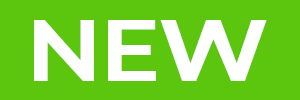Photo Studio Home 2025 Features
ACDSee Photo Studio Home is packed with features to help you manage, search, view, and edit your photos. Learn more about these features below.

Photo Studio Home 2025 Features
ACDSee Photo Studio Home is packed with features to help you manage, search, view, and edit your photos. Learn more about these features below.
Organize & Search


Facial Recognition & Face Detection
The AI-powered Face Detection & Facial Recognition tool will find the humans in your photographs so you can name them for quick searching. ACDSee will immediately learn which names to put to which faces, and suggest possible matches when needed.
 People Mode
People Mode
AI-driven mode for identifying and managing people in your portfolio. Photographers from all walks of life will enjoy the ease of merging, renaming, or deleting faces in People Mode. Whip through tasks, like labeling unnamed faces, as your cursor automatically advances to the next face when you press enter; and quickly accept or deny batch labeling suggestions from the AI assistant for speedy naming of similar unnamed faces. Hover over a face in People Mode to see a pop-up thumbnail preview of the entire image, just like in Manage and Media Modes. Select from a plethora of metadata options such as Shutter Speed, Lens Make, Image Type, and more to get the full picture.
Keyword Management
ACDSee comes pre-loaded with a variety of usable sample quick keyword sets. Export keyword lists and share them with other users. Save countless hours of manual entry by importing established keyword lists.
Add ratings, tags, categories, customizable color labels, and other metadata to further organize your photos.
 Categories & Keywords
Categories & Keywords
Stay organized by assigning Categories and Keywords to your images. Multi-select Categories or Keywords for efficient labeling or deleting. Filter through long lists by typing the Category or Keyword you’re looking for and watch as the filtered results are dynamically generated. Dig as deep as you need to with large Keyword and Category trees knowing ACDSee is optimized to perform.
Advanced AND/OR Search
Choose from numerous search criteria, including ACDSee Metadata and EXIF & IPTC fields. Built-in logic for AND/OR states let you narrow down results to a microscopic level.
Quick Search
Launch your search with Quick Search and get results right away. Choose from various search types and fine tune your results.
Location Data
Add photo locations from anywhere in the world to your photos. You can then recall and view that information for reference at any time. Use the map to select groups of files for further workflow steps, and select photos for display in View mode.
Performance
Fast launching, mode-switching, working with keywords & categories, RAW decoding, and database maintenance, ACDSee lets you focus on the task in hand.
Management & Workflow
 ACDSee Activity Manager
ACDSee Activity Manager
Meet your new basecamp for background processes: ACDSee Activity Manager. Toggle Face Detection on or off, view how many images remain to be scanned, and manage your imports easily from within the Queued Activities section. Once completed, history can be viewed within the Activities History section.
 ACDSee Tabs
ACDSee Tabs
ACDSee Tabs function just like web browser tabs, providing a familiar and intuitive experience. Open multiple folders within a single window and effortlessly switch between tabs to navigate your files, simplifying your workflow and enhancing your productivity with the clean, streamlined interface that brings all your digital asset collections together in one place.
Media Mode
Streamline your folders using ACDSee’s database-driven Media Mode, which only displays folders you’ve cataloged and previously browsed in Manage Mode. Sort, group, or filter your files in any combination, as well as assign and read ACDSee Metadata, EXIF, and IPTC.
Database Management
Create as many ACDSee databases as you like, and quickly and easily switch between them. Use separate databases for separate clients, keep work and personal files separate while working on the same machine, or experiment with a new keywording and labeling system without losing an established system.
 Metadata Management
Metadata Management
Simplify the process of migrating and sharing category and keyword metadata by integrating your ACDSee metadata with IPTC and vice versa. Import IPTC Keyword and Category data from received photos into ACDSee, to ensure seamless photo organization, regardless of their source. Intuitively embed ACDSee Category and ACDSee Keyword metadata to your photos to share with friends and family.
Duplicate Finder
Find duplicates across a variety of folders and locations. Rename or delete detected duplicates to keep your file collection under control.
Batch Rename
A dynamic and efficient process for renaming multiple files. Add or remove text, use a template, rename in series, and more; the options are almost endless.
Batch Resize
Resize multiple images to any dimension, following pixels or percentages, along either edge, or as a print size.
Batch Crop Tool
Relative positioning functionality allows you to crop multiple images in seconds.
Watermark Tool
Add watermarks with accuracy – particularly beneficial for applying watermarks to a batch of images.
Cloud Access
Get files from the team over Dropbox ™ or OneDrive ™ or back up existing work with direct access to cloud sync root drives within Manage mode.
OneDrive™ Support
Keep your OneDrive™ files online until you are ready to view or edit them, then download individual files or whole folders. Easily move files from your PC into OneDrive™, and control whether OneDrive™ keeps local copies or offloads them to the cloud.
Image Baskets
Create up to five image baskets to gather and hold images and media files from all over your hard drive. Name individual image baskets and use them to easily view, edit, or share their content.
Customizable Appearance
ACDSee Photo Studio is completely customizable. For enhanced workflow efficiency, you can tear off, move, stack, dock, and hide panes and toolbars anywhere you like.
View & Share


 ACDSee AI Super-Resolution
ACDSee AI Super-Resolution
Maximize the pixels in your images with ACDSee AI Super-Resolution. AI Super-Resolution intelligently upscales images while reducing noise and blurriness, eliminating artifacts, and maintaining details. It improves contrast and sharpness, resulting in clearer, more detailed upscaled images. Prepare multiple shots for large-scale printing, breathe life into old photos, or upscale low-resolution images in one swift move with Batch AI Super-Resolution.
 Camera RAW Update
Camera RAW Update
Built-in support for over 700 RAW camera models and climbing proves keeping pace with new camera technologies & equipment has been a touchstone of ACDSee software development. View supported cameras.
ACDSee Mobile Sync
Wirelessly and instantly send photos and videos directly to ACDSee Photo Studio from your mobile device by scanning the QR code on your monitor! The app is available on iPhone and Android. Learn more.
 Comprehensive File Support
Comprehensive File Support
Enjoy comprehensive support for all of the most popular file formats. Read/write static AVIFs for superior compression, view transparent and animated .WEBP files, work directly with GoPro RAW images to perfect your adventures, and so much more. View supported file formats.
SendPix™ Integration
Use SendPix™, integrated into Photo Studio, to send your photos to friends and family. ACDSee will automatically convert your RAW images to JPEG so everyone can view them everywhere. Use the web, desktop, or mobile applications to easily access your images wherever you need them. Learn more about SendPix™.
High ISO Support
ISOs above 200,000 are supported in cameras by Canon, Nikon, Pentax, and Sony.
Selection Tools
Lasso
Click and drag using the Lasso to draw the exact area you wish to select. Upon release of the mouse button, the selection will automatically complete by connecting the start and end points.
Magic Wand
Use the Magic Wand to click on an image and magically select similar pixels based on their brightness, color, or RGB values. Choose whether to select only pixels that are touching the one that was clicked on, or select all similar pixels in the photo.
Rectangular and Elliptical Selection Tools
Select a rectangular or elliptical area of your image by clicking and dragging with the Rectangular or Elliptical Selection tools.
Repair Tools


Skin Tune
Use the Skin Tune tool to even tone and restore glow in your subjects, as well as brighten and smooth.
Red Eye Tool
Automatically remove red eyes from the faces in your photos.
Heal
Remove image flaws using the Healing Brush on complicated textures like skin or fur.
Clone
Remove image flaws using the Cloning Brush for strong, simple textures or uniform colors.
Flip
Flip your images both vertically and horizontally in Edit mode.
Rotate & Straighten
Rotate your images at preset or custom angles in Edit mode. Specify the straightening angle by drawing a line on your image. You can save your settings as a preset for future use.
Color Correction Tools
White Balance
Instantly give your photos more warmth or coolness, or use the White Balance tool to remove unwanted hue from your images.
Color LUTs
Use ACDSee’s built-in Color LUTs to seamlessly color grade your images, or import and apply LUTs as filters.
Curves
Change the tonal range of your image using the Curves tool. Select the RGB color channel to adjust the entire range of the image, or select a specific color. Get precise curve control through numerical display of curve points and adding or deleting points on the curve.
Color EQ
Use the Color EQ (hue, saturation, contrast, and brightness) tool to adjust overall colors in your image or each color individually. The advanced tools can subtly fine-tune and enhance colors, or completely change individual colors in your images.
Split Tone
Split Tone allows you to tint shadows and highlights.
Black & White
In Black & White mode, increase or decrease the contrast of each individual color, and specify the brightness range that the contrast adjustment will target.
Lighting Tools
Light EQ™
Adjust areas in your image that are too dark or too light, without affecting other areas of the photo. You can also simultaneously brighten dark areas that are too dark, and darken areas that are too bright.
Exposure
Use the Exposure tool to automatically or manually adjust your image’s exposure, contrast, and fill light. Target specific areas of your image using the Edit Brush or Gradient tool to limit where the exposure adjustment occurs.
Levels
Use the Levels tool to precisely adjust the contrast and light levels in your images.
Auto Levels
Automatically correct the exposure levels of your images. Auto Levels makes the darkest image pixels darker, and the brightest pixels brighter.
Creative Tools


Grain Tool
Give your images a cool, vintage appearance with the Grain tool. Adding Grain can improve your photos in many ways by giving images some texture and depth. In certain cases of badly focused photos, adding Grain can give your image more detail and even make it easier to view.
Add Vignette
Add a vignette and adjust the size, color, and opacity to perfectly complement the mood of your photo.
Add Border
Add a border to your favorite photos. Customize the color, texture, and thickness to suit your shot.
Special Effects
Instantly transform your photo with special effects that can turn images into a pencil drawing, collage, Bob Ross-style painting, and many more unique looks.
Tilt-Shift
Use the Tilt-Shift effect to create emphasis on specific subjects in your photos, or make your photos look like miniature landscapes.
Text Tool
Add text to your image. Customize font, size, color, style, justification, opacity, and much more.
Editing Workflow & Productivity Tools
 Fast AI-Powered Performance
Fast AI-Powered Performance
ACDSee uses the full might of your Graphics Processing Unit (GPU) for accelerated AI-driven editing. This power boost makes using AI-integrated tools – such as AI Super-Resolution – incredibly fast to keep your productivity flowing.
Selection Presets
Work faster by saving your editing selections as Presets.
Edit Mode Shortcuts
ACDSee comes pre-loaded with a variety of Keyboard and Mouse shortcuts to make quick work of your editing process. You can customize these shortcuts for further efficiency.

Photo Studio Home 2025
YOUR PHOTOGRAPHIC JOURNEY STARTS HERE
Upgrade to Home 2025
Upgrading to the latest version of ACDSee Photo Studio Home is quick and easy. Settings from Home 2022 and up, such as Search History and select Presets, are automatically imported to Home 2025 upon launch. With these preferences and more immediately migrated into ACDSee Photo Studio 2025, you spend less time setting up camp and more time exploring. If you are upgrading from any previous version of ACDSee Photo Studio Home, sign in to your acdID account to receive your exclusive upgrade offer.
Learn more about the perks of upgrading by comparing the latest releases.
Why choose ACDSee?
For over 30 years, ACDSee has been committed to developing software that makes your life easier. This year’s release of ACDSee Photo Studio 2025 is no exception.
![]() PRODUCT SUPPORT
PRODUCT SUPPORT
System Requirements
To activate your software, to validate your subscriptions, or to access online services, you will need a valid email address and an internet connection.
Intel® or AMD® processor with 64-bit support
Intel i5 or better processor recommended
4 GB RAM (8 GB RAM or more recommended)
512 MB Video RAM (VRAM) (2 GB VRAM or more recommended)
DirectX 10 compatible graphics adapter (DirectX 12 with feature level 12_0 or later recommended)
1280 x 800 display resolution (1920 x 1080 recommended)
4 GB of available hard drive space
Windows® 10 (64-bit editions only) & Windows® 11
Microsoft® Edge®
Microsoft® DirectX® 10 or higher
Windows Media® Player 9.0
Builds
Date: 2024/12/11
Release Notes
Date: 2024/09/18
Release Notes
Product Documentation
Use the links below or press F1 while performing any function in ACDSee to open the relevant online help page.
Helpful Links
ACDSee Video Tutorials
ACDSee Connect
ACDSee Support Center
ACDSee Product Forum
Migrate from Photoshop™ & Lightroom™
RAW File Support
Supported File Formats
ACDSee Plug-ins
ACDSee Product Comparison
ACDSee Competitor Comparison
ACDSee SDK
Contact Customer Support
30-Day Money Back Guarantee
Our 30-Day Guarantee means if you aren’t fully satisfied, just let us know, and you will be fully refunded on any purchased ACD Systems product.